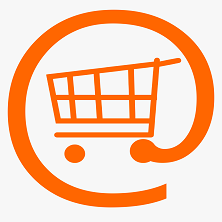




KFAS: Fanuc CNC Parts, Service, & Repair
Fanuc 16/ 18/ 21 Data Download/ Backup
Step 1: Set up your Personal Computer (PC) or laptop to receive data.
(click here for information on RS232 setup)
Step 2: Punch out NC Parameters as follow
Select EDIT mode.
Press "SYSTEM" key then press soft key [PARAM]
to display parameter screen.
Press soft key [(OPRT)], and soft key [=>].
Press soft key [PUNCH] and [EXEC], and the parameters are started to be
output.
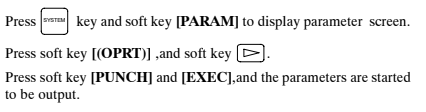
Step 3: Punch out PMC Parameters as follow
Press "SYSTEM" key then press soft key [PMC].
Press soft key [PMCPRM], and soft key [KEEPRL].
Set Keeprelay K17 bit#1 = 1.
Press soft key [PUNCH] and [EXEC], and the parameters are started to be
output.
Select EDIT mode.
Press soft key [<=] then key [=>]
Press soft key [I/O] and set the parameters on I/O.
Set CHANNEL NO = 1.
Set DEVICE = FDCAS.
Set DATA KIND = [PARAM].
Set FUNCTION = [WRITE]
Press softkey [EXEC] to start output.
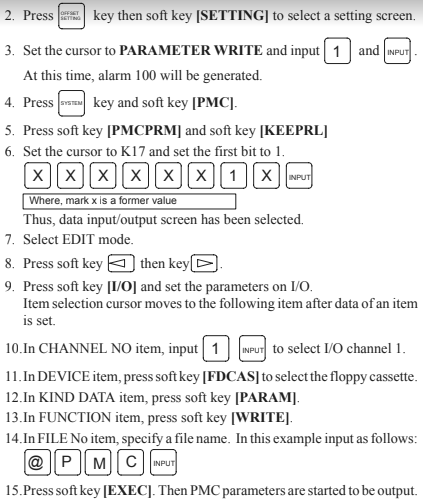
Step 4: Punch out Pitch Error as follow
Press "SYSTEM" key several time, then press soft key [PARAM], [=>]
and [PITCH].
Press soft key [OPRT] and [=>].
Press soft key [PUNCH] and [EXEC].
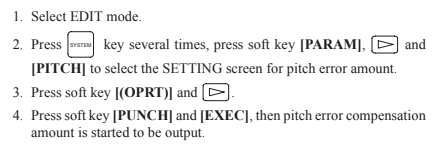
Make sure parameter no. 10 bit#4 = 0 (unprotect programs 9000 ~ 9999)
Select EDIT mode.
Select PROGRAM Memory screen.
Key in “O-9999”.
Press OUTPUT START.
Step 5: Punch out Offsets as follow
Select EDIT mode.
Press [OFFSET/SETTING] key then [OFFSET] soft key.
Press OUTPUT START.
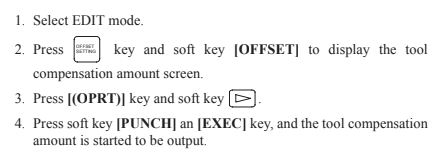
Step 6: Punch out Macro Variables as follow
Macro variables (#500 to #999) can be output.
Select EDIT mode.
Press [OFFSET/SETTING] key.
Press [=>] key and softkey [MACRO]
Press soft key [OPRT] and then [=>] key.
Press soft key [PUNCH] and [EXEC], then variables are output.
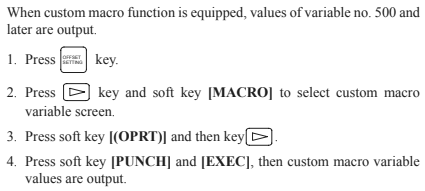
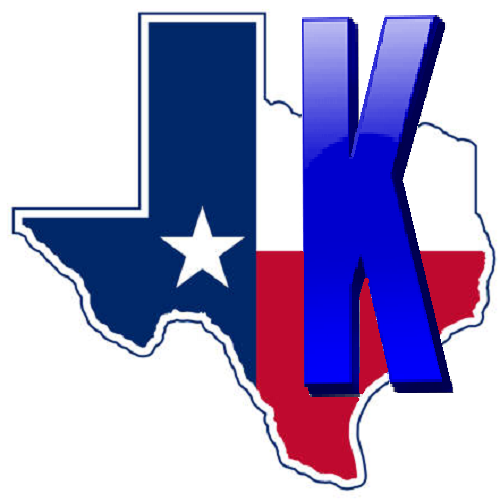 © Copyright
KFASLLC Houston, Texas, USA
© Copyright
KFASLLC Houston, Texas, USA