




KFAS: Fanuc CNC Parts, Service, & Repair
Fanuc
15 Data Download/ Backup
Step 1: NC Parameters
Get the computer ready to receive the NC data.
Select EDIT mode and switch Memory Protect key off.
Press the softkeys [SERVICE]==> [CHAPTER]==> [PARAMETER]
> [PUNCH ALL] .
Step 2: PMC Data
Get the computer ready to receive the PMC data.
Press the Emergency Stop button.
Press the NC/PC key to display the PMC screen.
Press PCPRM , KEEPRL and set #K17.7 to 1 (“1xxx xxxx”)
Press < , SYSPRM and set PG CHANNEL to port 1 or 2.
Press softkeys < I/O FDCAS OUTPUT PARAM ADD
Step 3: Offsets
Get the computer ready to receive the Tool Offset data.
Confirm that EDIT mode is selected.
Press < OFFSET > PUNCH ALL EXEC .
Step 4: Macro Variables
Get the computer ready to receive the MACRO variables.
Confirm that EDIT mode is selected.
Press < MACRO > PUNCH EXEC .
Step 5: Part Programs
Set parameter #0011.0* and #2201.0 to 0 to unprotect part programs in the 8000
series and 9000 series. Get the computer ready to receive part programs.
Confirm that EDIT mode is selected.
Press < PROGRAM CHAPTER > > PUNCH ALL EXEC
Note: Backup any parameters like FAPT or CAP if they exist.
Fanuc
15
Data
Upload/
Restore
Step 1: If control is generating System Errors such as
"Ram Parity",
control memory must be first initialized. Parity Alarm is usually caused by low memory backup battery.
(click here to view more information on memory backup battery replacement procedure)
Step 2:Clear Memory
With the 7 & 9 keys depressed, power on the control, and keep the 7 & 9 keys
depressed until you see the message “CLEAR FILE: RAM TEST”. This will clear the
entire memory. If the control will not power on at this point, check that main power is
restored and the cabinet door interlock is bypassed. The control may take a few seconds
to clear the entire memory. When it finishes, Press 6 and INPUT to exit IPL mode.
Ignore the alarms and turn the control power off and back on.
The memory has now been initialized and all parameters must now be restored.
Step 3: Control should power up to Alarm screen and it should show several alarms including
Alarm 100: Parameter Write enabled (PWE)
417: X Axis Digital Parameters
427: Y Axis (for milling machines) Z Axis (for lathes) etc.
Step 4: Push in E-Stop (Emergency Stop) button. Press "PARAM/DGNOS" key once to go to parameter screen.
Press "Page Down" key to go down to Parameter 38. Set parameter number 38 according to your backup list.
Alarm 000 Power off alarm may generate causing the control to switch to alarm screen. Press "PARAM/DGNOS" to return to paramter screen.
Page down to Parameter number 900 (you can also press "No." key then type in "900" then input to skip to parameter number 900.
Set parameter 900 to approximately about parameter 932 according to the backup list. When certain parameter 900 area data is set, control will generate a
warning message of something to the effect saying: press "Del" (Delete key) or "CAN" (cancel key) to continue. Press "DELETE" key and continue setting
900 series parameters according to the list.
Step 5: Turn power OFF and then back one after about one minute. Control should come on and show alarm screen still with several alarm previously mentioned.
If parameter backup is available on computer, setup the RS232 parameters on the control
Step 6: Input NC parameters as follow:
Select EDIT mode.
Select PARAMETER screen.
Press "INPUT" while holding "EOB" (End of block) key.
*Note: INPUT will flash in the lower right-hand corner and NC parameters will be input.
Alarm 000 Please turn power off message will appear once parameters are loaded. Power OFF/ON.
Step 7: Input PMC Parameters as follow:
Select EDIT mode.
Select DGN screen.
Hold EOB and press INPUT.
Step 8: Input NC Programs as follow:
Select EDIT mode.
Select PROGRAM Memory screen.
Verify Program Protect Key is OFF.
Press INPUT.
Step 9: Input Offsets as follow:
Select EDIT mode.
Select PROGRAM Memory screen.
Verify Memory Protect Key is OFF.
Press INPUT.
Run this program to write data to OFFSET screen.
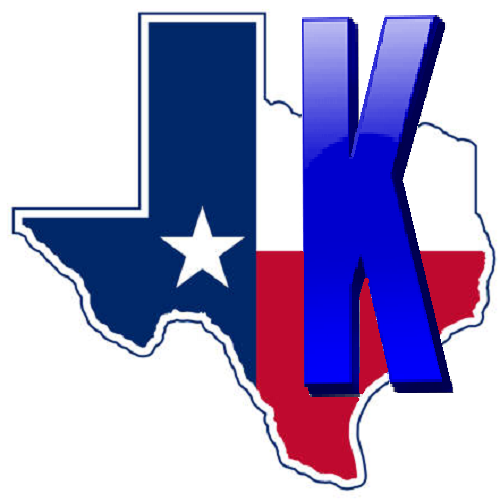 © Copyright
KFASLLC Houston, Texas, USA
© Copyright
KFASLLC Houston, Texas, USA