




KFAS: Fanuc CNC Parts, Service, & Repair
Phone: (281) 769-2671F
E-mail: service@kfasllc.com
Fanuc
10/11 Data Download/ Backup
Step 1: Set up your Personal Computer (PC) or laptop to receive data. (click here for information on RS232 setup)
Step 2: Punch out Parameters as follows
Select SERVICE screen
Press PUNCH
Press ALL
Step 3: Write down parameter 9000, 9100 through 9132
Step 4: Write down the following PMC parameters (Press "NC/PC" key on keyboard, then select "PC-PRM" to view)
(click here to download form to write down your PMC data) Require Adobe Acrobat Reader
Timers
Counters
Keep Relays
Data Tables
Positioning Module (if present)
Fanuc
10/ 11
Data
Upload/
Restore
Step 1: Power on NC while holding down “7“ and “9” keys on the keyboard. Countinue to hold down "7" and "9" keys until control screen comes on. Control should boot up to "IPL Mode"
Step 2: Enter "99" and INPUT.
Control should show "Memory check error. Initialize O.K?". Enter "Y" and INPUT
Control should then display "Axis = ?" .
Enter number of axis and INPUT (Number of Axis is typically 2 for lathes and 3 or 4 for mills)
Step 3: Control should display "OP1 = ?"
Key in the Option Parameters in two-digit Hexadecimal format. Note: OP1 = parameter 9100 and OP2 = parameter 9101 and so on.
If parameter 9100 = 0010 1110, then OP1 = 2E (Refer to the table on right hand side for more information on converting binary to hexadecimal)
Continue entering data until OP32. Once completed, control should show "Files must be cleared"
Enter "Y" and INPUT.
Control should now show "IPL MODE" again.
Enter "6" and INPUT to "END IPL Mode"
Control should then boot up normal and then show several alarm messages.
This is normal since there are no parameters in the control.
Step 4: Press EMERGENCY STOP button. Press "SETTINGS" softkey twice to get "SETTING(SETTING)" screen
Type in "8000" then press "INP-NO". Parameter number 8000 should appear on the screen.
Type "10000001" and press "INPUT". Alarm " SW000 PARAMETER ENABLE SWITCH ON " will appear.
Step 5: Press "<" (left arrow softkey). Then press "SERVICE" softkey.
You are now ready to reload parameters. If you have the data backup on your computer, then setup your RS232 communication parameters now ((click here for information on RS232 setup).
After communication parameters have been setup, press "READ" softkey and then press "ALL"
Start transmitting backup data file. If the control receives the data properly, control should show "INPUT" on right hand corner of the screen.
If the backup data is not available on computer and if you have a hardcopy printout, start entering parameter data starting from parameter "0000". If no data backup is available, contact your machine tool builder (such as Mori Seiki).
Step 6: To restore, PMC parameters, press "NC/PC" key on keyboard. Press "PC-PRM".
Enter Timers, Counter, Keep Relays and Data Tables.
Instruction on how to load PMC Data
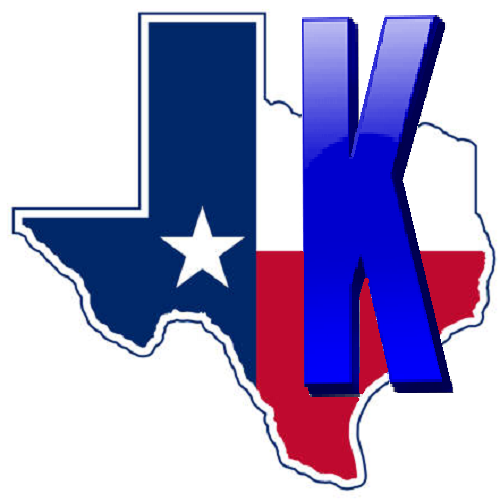 © Copyright
KFASLLC Houston, Texas, USA
© Copyright
KFASLLC Houston, Texas, USA